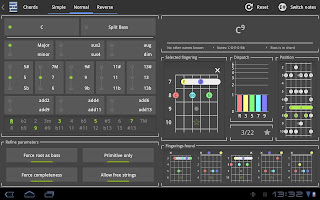Here's the direct link to the Berklee College of Music's free Music Theory Handbook, Volume 1.
When I tried downloading it in the Opera web browser, it said it was a jpg/jpeg file and got saved to my desktop with the filename:
music-theory-handbook.jpeg
If that happens to you, then save the file and just rename it to:
music-theory-handbook.pdf
UPDATE 20130730
I've uploaded the music theory handbook to my Nickleus Music Theory and Composition Examples archive, if you want to download it there instead.
Posts about music analysis, theory, composition, production in Ubuntu Linux n Mac OSX (software, tips, technical tutorials, etc), showcasing of my own music and other artists' music.
My Music (Listen with quality headphones)
Monday, 29 July 2013
MIDI dynamics note velocity values for ppp (piano pianissimo), pp (pianissimo), p (piano), mp (mezzo-piano), mf (mezzo-forte), f (forte), ff (fortissimo) and fff (forte fortissimo)
MIDI velocity values range from 0-127. According to the Apple Logic Pro 9 User Manual for MIDI Step Input Recording, here are the velocity values for the eight traditional dynamic (volume) indicators:
ppp: 16
pp: 32
p: 48
mp: 64
mf: 80
f: 96
ff: 112
fff: 127
where ppp is the softest and fff is the loudest.
UPDATE
I just updated the Wikipedia Dynamics (music) page with this info and an external link reference to the Apple Logic Pro 9 documentation.
ppp: 16
pp: 32
p: 48
mp: 64
mf: 80
f: 96
ff: 112
fff: 127
where ppp is the softest and fff is the loudest.
UPDATE
I just updated the Wikipedia Dynamics (music) page with this info and an external link reference to the Apple Logic Pro 9 documentation.
Sunday, 28 July 2013
How to get VLC to play mid/midi files using an SF2 soundfont in Ubuntu Linux 13.04
First, install the fluidsynth plugin for vlc:
sudo apt-get install vlc-plugin-fluidsynth
Close any vlc windows you have open, then open vlc again.
Tools > Preferences
(or just ctrl+p)
In the preferences window choose "All" for "Show Settings" at the bottom left.
Then navigate in the list on the left to:
Input / Codecs > Audio codecs > Fluidsynth
Then click the Browse button for "Sound fonts" and choose your soundfont file.
Save then restart vlc and play a midi file.
sudo apt-get install vlc-plugin-fluidsynth
Close any vlc windows you have open, then open vlc again.
Tools > Preferences
(or just ctrl+p)
In the preferences window choose "All" for "Show Settings" at the bottom left.
Then navigate in the list on the left to:
Input / Codecs > Audio codecs > Fluidsynth
Then click the Browse button for "Sound fonts" and choose your soundfont file.
Save then restart vlc and play a midi file.
Thursday, 25 July 2013
How to add your SoundCloud music to your blogspot/blogger blog
Go to your SoundCloud profile, click the Share button, then copy the Widget code text:
Then, log in to your blogger dashboard, choose your blog, go to Layout, then click "Add a gadget" where you want to place your SoundCloud music, choose HTML/JavaScript:
then paste the widget code into the text area:
I added mine at the top of my blog posts, which you can see at the top of this page you're reading, but here's a screenshot of how it looks in the firefox browser on Ubuntu Linux 13.04:
Then, log in to your blogger dashboard, choose your blog, go to Layout, then click "Add a gadget" where you want to place your SoundCloud music, choose HTML/JavaScript:
then paste the widget code into the text area:
I added mine at the top of my blog posts, which you can see at the top of this page you're reading, but here's a screenshot of how it looks in the firefox browser on Ubuntu Linux 13.04:
Song examples of modal music: Ionian, Dorian, Phrygian, Lydian, Mixolydian, Aeolian, Locrian
I found a great thread about examples of modal music today, so I've created some spotify playlists for the different music modes:
Ionian mode (I)
Dorian mode (II)
Phrygian mode (III)
Lydian mode (IV)
Mixolydian mode (V)
Aeolian mode (VI)
Locrian mode (VII)
I've also added all these playlists in the left column of this page.
Ionian mode (I)
Dorian mode (II)
Phrygian mode (III)
Lydian mode (IV)
Mixolydian mode (V)
Aeolian mode (VI)
Locrian mode (VII)
I've also added all these playlists in the left column of this page.
Useful music-related mobile apps for android
I use the following android apps quite regularly for music-related purposes like finding scales, chords, etc:
* Chord! (the paid version of Chord! Free)
This one is a great, all-around chord and scale program. You can even punch in notes and it will suggest scales for you.
* Chordbot Lite
This one is good pretty much for one thing: selecting chords to be played in a progression, so you can hear how different chord progressions sound.
* Chord! (the paid version of Chord! Free)
This one is a great, all-around chord and scale program. You can even punch in notes and it will suggest scales for you.
* Chordbot Lite
This one is good pretty much for one thing: selecting chords to be played in a progression, so you can hear how different chord progressions sound.
Sunday, 21 July 2013
LilyPond - how to make a simple screenshot of a musical phrase, following the LilyPond Learning Manual tutorial, in Ubuntu 13.04
Here's some info about my first attempt to use LilyPond in Ubuntu 13.04, by following the LilyPond Learning Manual (hereafter referred to as LLM).
Install LilyPond:
sudo apt-get install lilypond
To see the version that got installed, I ran this:
lilypond -v
which gave me this output:
GNU LilyPond 2.16.0
...
I created a test file here:
/home/me/Library/Nickleus/music/lilypond/test.ly
with the following code (taken directly from LMM):
\version "2.16.1"
{
c' e' g' e'
}
Then I compiled the file:
cd /home/me/Library/Nickleus/music/lilypond/
lilypond test.ly
which gave the following output:
GNU LilyPond 2.16.0
Processing `test.ly'
Parsing...
error: program too old: 2.16.0 (file requires: 2.16.1)
Interpreting music...
Preprocessing graphical objects...
Finding the ideal number of pages...
Fitting music on 1 page...
Drawing systems...
Layout output to `test.ps'...
Converting to `./test.pdf'...
fatal error: failed files: "test.ly"
I quickly found out that the error msgs were because the code from the LLM was not the same version as the lilypond that was installed, so to make the errors go away, I changed the code to this:
\version "2.16.0"
{
c' e' g' e'
}
A pdf file was created here:
/home/me/Library/Nickleus/music/lilypond/test.pdf
and it looks like this:
Then I wanted to find out how to create an image file instead. According to:
man lilypond
you export a png image like this:
lilypond --png test.ly
A png file was created here:
/home/me/Library/Nickleus/music/lilypond/test.png
and it looks like this:
That's a pretty big image file. Here's how to make a cropped/compact version of the lilypond png output file so it shows just the sheetmusic/notes, without all the whitespace:
lilypond --png -dpreview test.ly
This creates the following files:
/home/me/Library/Nickleus/music/lilypond/test.preview.png
/home/me/Library/Nickleus/music/lilypond/test.preview.eps
/home/me/Library/Nickleus/music/lilypond/test.png
"eps" is a encapsulated postscript file.
The file I'm interested in is the test.preview.png file, because I'm looking for an easy and fast way to make screenshots of musical notation/sheet music for my tutorials. The file looks like this:
That's exactly what I wanted.
Download the LilyPond test file test.ly
---
Note: it seems that the code line about "version" is not strictly needed:
\version "2.16.0"
If you leave it out, then the lilypond compiler will just give you a warning:
####
...
test.ly:0: warning: no \version statement found, please add
\version "2.16.0"
for future compatibility
...
####
But as Glen points out in his comment below (and it's also recommended in the LLM):
it allows automatic updating of the input file as LilyPond syntax changes.
---
Here are some additional LilyPond resources:
Scores of Beauty: Aquatic Plants in Music – a blog about music engraving and LilyPond notation software
openLilyLib – tutorials
The Mutopia Project - lots of LilyPond files for classical pieces
Install LilyPond:
sudo apt-get install lilypond
To see the version that got installed, I ran this:
lilypond -v
which gave me this output:
GNU LilyPond 2.16.0
...
I created a test file here:
/home/me/Library/Nickleus/music/lilypond/test.ly
with the following code (taken directly from LMM):
\version "2.16.1"
{
c' e' g' e'
}
Then I compiled the file:
cd /home/me/Library/Nickleus/music/lilypond/
lilypond test.ly
which gave the following output:
GNU LilyPond 2.16.0
Processing `test.ly'
Parsing...
error: program too old: 2.16.0 (file requires: 2.16.1)
Interpreting music...
Preprocessing graphical objects...
Finding the ideal number of pages...
Fitting music on 1 page...
Drawing systems...
Layout output to `test.ps'...
Converting to `./test.pdf'...
fatal error: failed files: "test.ly"
I quickly found out that the error msgs were because the code from the LLM was not the same version as the lilypond that was installed, so to make the errors go away, I changed the code to this:
\version "2.16.0"
{
c' e' g' e'
}
A pdf file was created here:
/home/me/Library/Nickleus/music/lilypond/test.pdf
and it looks like this:
Then I wanted to find out how to create an image file instead. According to:
man lilypond
you export a png image like this:
lilypond --png test.ly
A png file was created here:
/home/me/Library/Nickleus/music/lilypond/test.png
and it looks like this:
That's a pretty big image file. Here's how to make a cropped/compact version of the lilypond png output file so it shows just the sheetmusic/notes, without all the whitespace:
lilypond --png -dpreview test.ly
This creates the following files:
/home/me/Library/Nickleus/music/lilypond/test.preview.png
/home/me/Library/Nickleus/music/lilypond/test.preview.eps
/home/me/Library/Nickleus/music/lilypond/test.png
"eps" is a encapsulated postscript file.
The file I'm interested in is the test.preview.png file, because I'm looking for an easy and fast way to make screenshots of musical notation/sheet music for my tutorials. The file looks like this:
That's exactly what I wanted.
Download the LilyPond test file test.ly
---
Note: it seems that the code line about "version" is not strictly needed:
\version "2.16.0"
If you leave it out, then the lilypond compiler will just give you a warning:
####
...
test.ly:0: warning: no \version statement found, please add
\version "2.16.0"
for future compatibility
...
####
But as Glen points out in his comment below (and it's also recommended in the LLM):
it allows automatic updating of the input file as LilyPond syntax changes.
---
Here are some additional LilyPond resources:
Scores of Beauty: Aquatic Plants in Music – a blog about music engraving and LilyPond notation software
openLilyLib – tutorials
The Mutopia Project - lots of LilyPond files for classical pieces
Sunday, 14 July 2013
MuseScore - how to change a 7 beat chord to a 6 beat chord in a 4/4 time signature
Say you have a 7 beat triad chord (in a 4/4 time signature):
but you want it to be only 6 beats instead:
All you have to do is select the bottom note of the chord at the far right:
then click the "quarter note" button at the top:
but you want it to be only 6 beats instead:
All you have to do is select the bottom note of the chord at the far right:
then click the "quarter note" button at the top:
MuseScore - how to insert a note on the fourth beat only, in an empty bass clef
An "empty" bass clef in MuseScore has one thing in it: a whole rest.
This is what I'm going to show you how to make:
If you try to insert a quarter note in place of the whole rest, it will automatically get put into the first beat of the treble clef:
But we want the quarter note to be in the fourth beat position, so ctrl+z (undo) back to the beginning, where the bass clef only has the whole rest:
What we need is a half rest, followed by a quarter rest, followed by a quarter note.
So, select the whole rest:
Now click the "half note" button at the top and you'll get two half rests:
Now select the half rest on the right and click the "quarter note" button at the top and you'll now have a half rest and two quarter rests:
Now select the quarter rest on the right, press the "n" key to enter insert mode, then click, e.g. the B3 note position in the bass clef and you're done:
Download the MuseScore file ("save as" to somewhere on your computer, then open it in MuseScore)
UPDATE 20130715
Thanks to Nicolas Froment for this shortcut:
Just highlight the whole rest, then punch the following keys:
n 6 0 5 0 b
then ctrl+down-arrow to bring the B down an octave.
This is what I'm going to show you how to make:
If you try to insert a quarter note in place of the whole rest, it will automatically get put into the first beat of the treble clef:
But we want the quarter note to be in the fourth beat position, so ctrl+z (undo) back to the beginning, where the bass clef only has the whole rest:
What we need is a half rest, followed by a quarter rest, followed by a quarter note.
So, select the whole rest:
Now click the "half note" button at the top and you'll get two half rests:
Now select the half rest on the right and click the "quarter note" button at the top and you'll now have a half rest and two quarter rests:
Now select the quarter rest on the right, press the "n" key to enter insert mode, then click, e.g. the B3 note position in the bass clef and you're done:
Download the MuseScore file ("save as" to somewhere on your computer, then open it in MuseScore)
UPDATE 20130715
Thanks to Nicolas Froment for this shortcut:
Just highlight the whole rest, then punch the following keys:
n 6 0 5 0 b
then ctrl+down-arrow to bring the B down an octave.
Friday, 12 July 2013
Musescore - how to make a 7-beat triad chord (double-dotted whole/semibreve notes) in a 4/4 time signature
This took a while for me to figure out, but this is what I'm going to show you how to make:
This is a triad chord that has a length of 7 beats. In a 7/4 time signature (7 quarter notes per measure--merely for illustration purposes) it would look like this:
As you can see below, a double-dotted whole note is a 4 beat whole note plus a 2 beat half note plus a 1 beat quarter note:
* press "esc" to enter select mode
* select all 6 notes (hold in the "shift" key and draw a box around the notes)
As you can see below, a double-dotted whole note is a 4 beat whole note plus a 2 beat half note plus a 1 beat quarter note:
(image source: musictheoryhelp.co.uk)
Just a music-theory-FYI, each dot equals half the note value of the note/dot to its left, i.e. the first dot in our example has a value of 2 because 4 (a whole note's value) divided by 2 equals 2 (4/2=2), and the second dot has a value of 1 because 2 (a half note's value) divided by 2 equals 1 (2/2=1).
So, since making a 7 beat triad chord in 4/4 time is what is difficult (it's easy in 7/4 time), I'll now show you how you do it.
We begin with 2 empty measures:
Press "n" to enter insert mode, then click the whole note button and the double-dot button, then click on the C4 note:
The note on the right is automatically selected after clicking on the C4 note, so now:
* hold in the "alt" key and press e.g. "4" (i.e. insert a fourth above the selected note--which puts an F on top of the C)
* then hold in "alt" again and press "2" (insert a second above the selected note--which puts a G on top of the F)
Now it looks like this:
Now press the "esc" (escape) key to exit insert mode and enter select mode, and select the C4 note in the first measure, then repeat the procedure above (alt+4, then alt+2). It will now look like this:
All that's left to do now is tie all the notes together:* press "esc" to enter select mode
* select all 6 notes (hold in the "shift" key and draw a box around the notes)
* click the tie button
Voila! ;)
(Press the left arrow key to move the cursor back to start, then press the "spacebar" key to hear it play)
UPDATE
"Merci" Nicolas Froment for letting me know how to format the top tie by flipping it up so it looks better:
To do this, simply select the top tie and press "x". According to Nicolas, the next version of MuseScore will do this automatically.
UPDATE
"Merci" Nicolas Froment for letting me know how to format the top tie by flipping it up so it looks better:
To do this, simply select the top tie and press "x". According to Nicolas, the next version of MuseScore will do this automatically.
Saturday, 6 July 2013
Ubuntu music notation software: MuseScore vs Canorus (easier to use than Rosegarden and Denemo+Lilypond)
I first started using Rosegarden so I could create screenshots of notes in a grand staff view, to use in my tutorials, but I just found out that
there a several different programs that do this a lot easier and faster, e.g.:
MuseScore
sudo apt-get install musescore
MuseScore, IMO, seems the easiest and fastest way to create music notation, so I'll focus on this one and show you how to create a slash chord with a non-chord bass note, step by step, from scratch.
Start MuseScore.
Initial Configuration (you only do this once)
Edit > Preferences
In the General tab:
Choose "Start with new score"
Uncheck "Show MuseScore Connect"
In the Canvas tab:
Choose "Color" for "Notesheet" (will give you a white background instead of light brown)
In the I/O tab (applies to Ubuntu Linux):
Check "Use internal synthesiser"
Check "Portaudio"
Set "Api" to "ALSA"
Set "Device" to "default"
(Uncheck everything else in this tab)
Note: the I/O configuration is so that MuseScore doesn't "hog/hijack" the soundcard, i.e. so that you can listen to playback in MuseScore, but also listen to a YouTube video or play a video in VLC at the same time (i.e. while MuseScore is running). You might need to restart your computer after changing this setting, but you can try restarting pulseaudio first (after saving and closing MuseScore of course):
sudo killall pulseaudio
OK (Save your changes)
Restart MuseScore.
IMO, the FluidR3_GM.sf2 soundfont sounds better than default soundfont/SF2 file, TimGM6mb.sf2 (no offense to Tim Brechbill), so here's how to change the default soundfont in MuseScore:
* Display > Synthesizer
* click the "open" icon to the right of the "Soundfont" textfield and choose FluidR3_GM.sf2
Create Notes/Chords
After your restart MuseScore you'll be met with a "Create New Score" dialogue.
Choose "Create new score from template"
Click "Next"
Select "Piano.mscx"
Click "Finish"
Change the zoom to 200% so you can see what you're doing.
Click the "X" for the "Palettes" panel (or press F9), to close it.
Press the "n" key to go into insert mode, then create a C4 note by clicking on its position in the treble clef:
To create a C4 chord, you have several options:
* hold in the alt key and press "3" (adds a third above the selected note) twice
* hold in the shift key and press "e", then "g"
* click on the E4 and then the G4 note positions in the treble clef
Now in the bass clef, just click on the D3 note position, then press the "n" key to go out of (toggle) edit mode and now you have a C/D slash chord:
Press the spacebar if you want to hear it played :)
In the above screenshot, there's a quarter rest right next to our chord, so if we're going to use MuseScore to make screenshots of chords, we need to increase the measure spacing. In the main menu, go here:
Style > Edit general style
(a dialogue window pops up)
Click "Measure" > change "Spacing" from the default 1.30 to something like 5 > click OK (Save)
The score now looks like this:
Lot's of spacing for a good screenshot. Remove that grey box to the left by clicking inside it and pressing the "delete" key.
Now let's label the chord: click the C4 note and do the keyboard shortcut "Ctrl+k".
Type "C/D" and then click anywhere outside the blue box afterwards.
Now it's ready to be taken a screenshot of :)
Canorus
sudo apt-get install canorus
Canorus actually starts you out with a blank 5-lined staff and you have to set it to a treble clef, then insert a new staff and set that one to a bass clef, which takes more work, but it's still pretty easy to use and looks really bare bones, which is good in one way because it's not filled with a bunch of rests, etc, but MuseScore does the job a lot quicker so I'm going to stick with MuseScore for now.
Denemo + Lilypond
I also reviewed Denemo (Lilypond gui) + Lilypond:
sudo apt-get install denemo lilypond
but denemo seemed buggy (it crashed several times while I was using it) and really difficult to understand and use, since I have no experience with lilypond. Don't get me wrong, Lilypond is probably the most powerful notation software, it just has a steep learning curve for beginners.
UPDATE 20130721
I just wrote a detailed tutorial about how to install LilyPond and create a compact/cropped, png screenshot of a simple musical phrase. It's actually quite easy and fast to do.
MuseScore
sudo apt-get install musescore
MuseScore, IMO, seems the easiest and fastest way to create music notation, so I'll focus on this one and show you how to create a slash chord with a non-chord bass note, step by step, from scratch.
Start MuseScore.
Initial Configuration (you only do this once)
Edit > Preferences
In the General tab:
Choose "Start with new score"
Uncheck "Show MuseScore Connect"
In the Canvas tab:
Choose "Color" for "Notesheet" (will give you a white background instead of light brown)
In the I/O tab (applies to Ubuntu Linux):
Check "Use internal synthesiser"
Check "Portaudio"
Set "Api" to "ALSA"
Set "Device" to "default"
(Uncheck everything else in this tab)
Note: the I/O configuration is so that MuseScore doesn't "hog/hijack" the soundcard, i.e. so that you can listen to playback in MuseScore, but also listen to a YouTube video or play a video in VLC at the same time (i.e. while MuseScore is running). You might need to restart your computer after changing this setting, but you can try restarting pulseaudio first (after saving and closing MuseScore of course):
sudo killall pulseaudio
OK (Save your changes)
Restart MuseScore.
IMO, the FluidR3_GM.sf2 soundfont sounds better than default soundfont/SF2 file, TimGM6mb.sf2 (no offense to Tim Brechbill), so here's how to change the default soundfont in MuseScore:
* Display > Synthesizer
* click the "open" icon to the right of the "Soundfont" textfield and choose FluidR3_GM.sf2
Create Notes/Chords
After your restart MuseScore you'll be met with a "Create New Score" dialogue.
Choose "Create new score from template"
Click "Next"
Select "Piano.mscx"
Click "Finish"
Change the zoom to 200% so you can see what you're doing.
Click the "X" for the "Palettes" panel (or press F9), to close it.
Press the "n" key to go into insert mode, then create a C4 note by clicking on its position in the treble clef:
To create a C4 chord, you have several options:
* hold in the alt key and press "3" (adds a third above the selected note) twice
* hold in the shift key and press "e", then "g"
* click on the E4 and then the G4 note positions in the treble clef
Now in the bass clef, just click on the D3 note position, then press the "n" key to go out of (toggle) edit mode and now you have a C/D slash chord:
Press the spacebar if you want to hear it played :)
In the above screenshot, there's a quarter rest right next to our chord, so if we're going to use MuseScore to make screenshots of chords, we need to increase the measure spacing. In the main menu, go here:
Style > Edit general style
(a dialogue window pops up)
Click "Measure" > change "Spacing" from the default 1.30 to something like 5 > click OK (Save)
The score now looks like this:
Lot's of spacing for a good screenshot. Remove that grey box to the left by clicking inside it and pressing the "delete" key.
Now let's label the chord: click the C4 note and do the keyboard shortcut "Ctrl+k".
Type "C/D" and then click anywhere outside the blue box afterwards.
Now it's ready to be taken a screenshot of :)
Canorus
sudo apt-get install canorus
Canorus actually starts you out with a blank 5-lined staff and you have to set it to a treble clef, then insert a new staff and set that one to a bass clef, which takes more work, but it's still pretty easy to use and looks really bare bones, which is good in one way because it's not filled with a bunch of rests, etc, but MuseScore does the job a lot quicker so I'm going to stick with MuseScore for now.
Denemo + Lilypond
I also reviewed Denemo (Lilypond gui) + Lilypond:
sudo apt-get install denemo lilypond
but denemo seemed buggy (it crashed several times while I was using it) and really difficult to understand and use, since I have no experience with lilypond. Don't get me wrong, Lilypond is probably the most powerful notation software, it just has a steep learning curve for beginners.
UPDATE 20130721
I just wrote a detailed tutorial about how to install LilyPond and create a compact/cropped, png screenshot of a simple musical phrase. It's actually quite easy and fast to do.
Rosegarden - how to get a grand staff view in notation editor, i.e. treble clef on top of a bass cleff
Anywhere I looked on the web for the answer to this question, everyone always points to this rosegarden documentation, but it doesn't give a clear answer there so I'm going to give you one :)
This is what you're looking for:
To get this, you start in the main view (Track Editor) by making a treble clef segment (track) and a bass clef segment:
As you can see, I've labeled them "treble" and "bass" and they look like this, when opened separately in the Notation editor view:
To get the grand staff view (screenshot 1, above), go to the main view (Track Editor: screenshot number 2, above) and select both tracks/segments (Control+a) and hit the "n" key.
This is what you're looking for:
To get this, you start in the main view (Track Editor) by making a treble clef segment (track) and a bass clef segment:
As you can see, I've labeled them "treble" and "bass" and they look like this, when opened separately in the Notation editor view:
To get the grand staff view (screenshot 1, above), go to the main view (Track Editor: screenshot number 2, above) and select both tracks/segments (Control+a) and hit the "n" key.
Friday, 5 July 2013
Altered Bass-/Slash Chords: e.g. C/D (D3 C4 E4 G4) - seconds and fourths of the chord typically sound better than sixths and sevenths
An altered bass chord (aka "slash chord") is written the same way as an inverted chord, like this: C/D
and looks like this:
The D note is not part of the C chord (C E G), i.e. it's a non-chord note, so C/D just means a C chord played simultaneously with a D note in the bass.
According to Michael Miller in his book The Complete Idiot's Guide to Music Composition, when choosing a "pleasing" non-chord bass note, "seconds and fourths of the chord typically sound better than sixths and sevenths".
This means that in the key of C, "pleasing sounding" bass notes would be D (second) and F (fourth), while A (sixth) and B (seventh) would be less pleasing. Just for clarification, here's the C scale:
C (root) D (second) E (third) F (fourth) G (fifth) A (sixth) B (seventh)
Here's an audio example of the 4 different "non-chord-bass-note slash chords" for the key of C: C/D (D3 4CEG), C/F (F3 4CEG), C/A (A3 4CEG), C/B (B3 4CEG).
Personally, I think they all sound pleasing, but see what you think.
and looks like this:
The D note is not part of the C chord (C E G), i.e. it's a non-chord note, so C/D just means a C chord played simultaneously with a D note in the bass.
According to Michael Miller in his book The Complete Idiot's Guide to Music Composition, when choosing a "pleasing" non-chord bass note, "seconds and fourths of the chord typically sound better than sixths and sevenths".
This means that in the key of C, "pleasing sounding" bass notes would be D (second) and F (fourth), while A (sixth) and B (seventh) would be less pleasing. Just for clarification, here's the C scale:
C (root) D (second) E (third) F (fourth) G (fifth) A (sixth) B (seventh)
Here's an audio example of the 4 different "non-chord-bass-note slash chords" for the key of C: C/D (D3 4CEG), C/F (F3 4CEG), C/A (A3 4CEG), C/B (B3 4CEG).
Personally, I think they all sound pleasing, but see what you think.
Monday, 1 July 2013
Music Theory: what's the correct notation for writing a major 7th, 11th, 13th? M vs MA (or Ma) vs maj vs Δ
According to Ricci Adams, it's M:
Major seventh chords are abbreviated with a capital 'M' and a 7.
Sibelius (version 5) uses MA.
The wikipedia page "Popular_music_symbols#Chord_quality" says the following:
M or maj (and Δ is sometimes used for major), where M is the short version and maj is the long version.
So the possibilities look like this:
CM7
CMA7
Cmaj7
CΔ7
Major seventh chords are abbreviated with a capital 'M' and a 7.
Sibelius (version 5) uses MA.
The wikipedia page "Popular_music_symbols#Chord_quality" says the following:
M or maj (and Δ is sometimes used for major), where M is the short version and maj is the long version.
So the possibilities look like this:
CM7
CMA7
Cmaj7
CΔ7
Extended Chords: why the major 13th "fully extended" chord is a special case
Strictly speaking a ("fully extended") major thirteenth chord looks like this, e.g. for CM13 (or CMA13 or CMaj13):
A (thirteenth)
F (eleventh)
D (ninth)
B (seventh)
G (fifth)
E (third or supertonic)
C (root or tonic)
But I read this today:
A major thirteenth chord (containing a major seventh) will nearly always feature a chromatically raised eleventh (C E G B D F♯ A), except for cases when the eleventh is omitted altogether. "It is customary to omit the eleventh on dominant or major thirteenth chords because the eleventh conflicts with the third," in these chords by a semitone.
http://en.wikipedia.org/wiki/Thirteenth#Other_thirteenth_chords
The "conflicting" notes mentioned here are the F (eleventh) and the E (third or supertonic), i.e. there's only a semitone (half step) between an E and an F (well, technically they're an octave+a semitone apart, but it still can have a "disturbing" effect on the ears).
So in practice, to make the chord "easier on the ears", you either:
* raise the eleventh (in the case of CM13, from F to F#)
OR
* remove the eleventh altogether
Here's an audio example comparing the sounds of the 3 different C-Major thirteenth chord versions discussed above: CM13 (full), CM13 (raised 11th), CM13 (omitted 11th).
A (thirteenth)
F (eleventh)
D (ninth)
B (seventh)
G (fifth)
E (third or supertonic)
C (root or tonic)
But I read this today:
A major thirteenth chord (containing a major seventh) will nearly always feature a chromatically raised eleventh (C E G B D F♯ A), except for cases when the eleventh is omitted altogether. "It is customary to omit the eleventh on dominant or major thirteenth chords because the eleventh conflicts with the third," in these chords by a semitone.
http://en.wikipedia.org/wiki/Thirteenth#Other_thirteenth_chords
The "conflicting" notes mentioned here are the F (eleventh) and the E (third or supertonic), i.e. there's only a semitone (half step) between an E and an F (well, technically they're an octave+a semitone apart, but it still can have a "disturbing" effect on the ears).
So in practice, to make the chord "easier on the ears", you either:
* raise the eleventh (in the case of CM13, from F to F#)
OR
* remove the eleventh altogether
Here's an audio example comparing the sounds of the 3 different C-Major thirteenth chord versions discussed above: CM13 (full), CM13 (raised 11th), CM13 (omitted 11th).
Subscribe to:
Posts (Atom)
My content is under the Creative Commons Attribution 3.0 license. I work hard to publish relevant and useful information in order to help people learn difficult things and find solutions to their problems, so please attribute me if you reuse my content elsewhere.